
Last Updated November 16, 2025 Version 10.4.0.5
I have spent some time on this repository to fix bugs and more important to make it symbolic link, hardlink and junction aware. I have forked a git branch which contains all my combined contributions.
Furthermore I added Hardlink, Junction and UNC support via this git branch for Winfile, so that a W2K/WXP version is also available.
- Create symbolic links during drag and drop by pressing CTRL + SHIFT
- Create hardlinks during drag and drop of a file by pressing CTRL + SHIFT + ALT
- Create junctions links during drag and drop of a directory by pressing CTRL + SHIFT + ALT
- Issue symbolic link creation from the File menu or via F11
- Issue hardlink or junction creation from the File menu or via SHIFT + F11
- Create symbolic links via CTRL + C and CTRL + L
- Create hardlinks or junctions links via CTRL + X and CTRL + L
- Path length support up to 1024 characters
- CTRL-E opens an explorer in the selected directoy
- Full UNC path support with new drives from 0: to 9:
- Natural sort. Winfile sorts files with numbers in the name in the same way as Explorer.
All features of the version can be found here
Hardlinks/Junctions
- Select one or more files/directories
- Press CTRL+SHIFT for symbolic links or press CTRL+SHIFT+ALT for Hardlinks/Junctions
- Drag the file(s)/directory(s) with the mouse to its target location
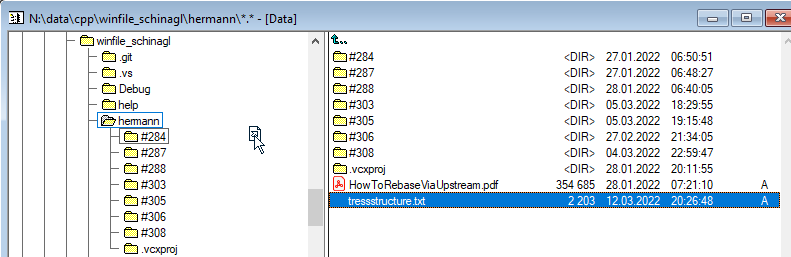
The cursor now shows an arrow symbol if you pressed CTRL+SHIFT. If you pressed CTRL+SHIFT+ALT a chain symbol is shown as cursor.
Once the file/directory is 'released' a symbolic link/hardlink/junctions is created in the target.
In general to create symbolic links one of a few constraints has to be met:
- Run Winfile as an Administrator
- Enable developer mode
- Grant the privilege to create symbolic links in the policy editor to a specific user.
Symlinks/Hardlinks/Junctions can be created by selecting File/Symlink/Hardlink from the menu
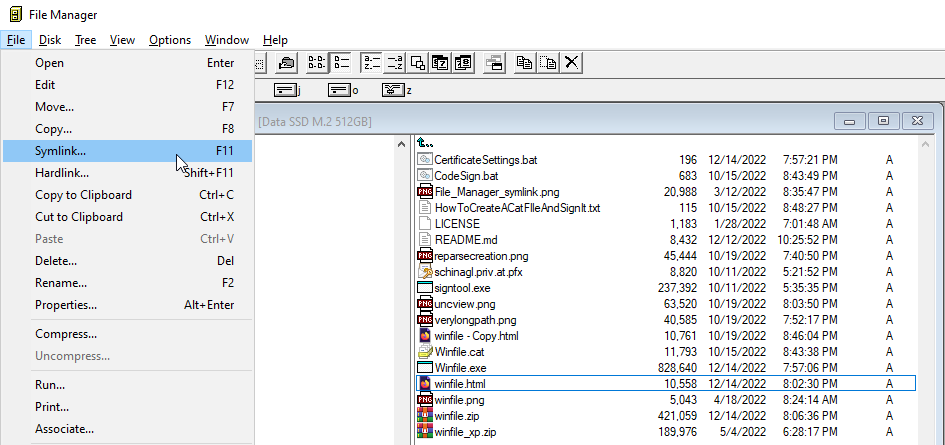
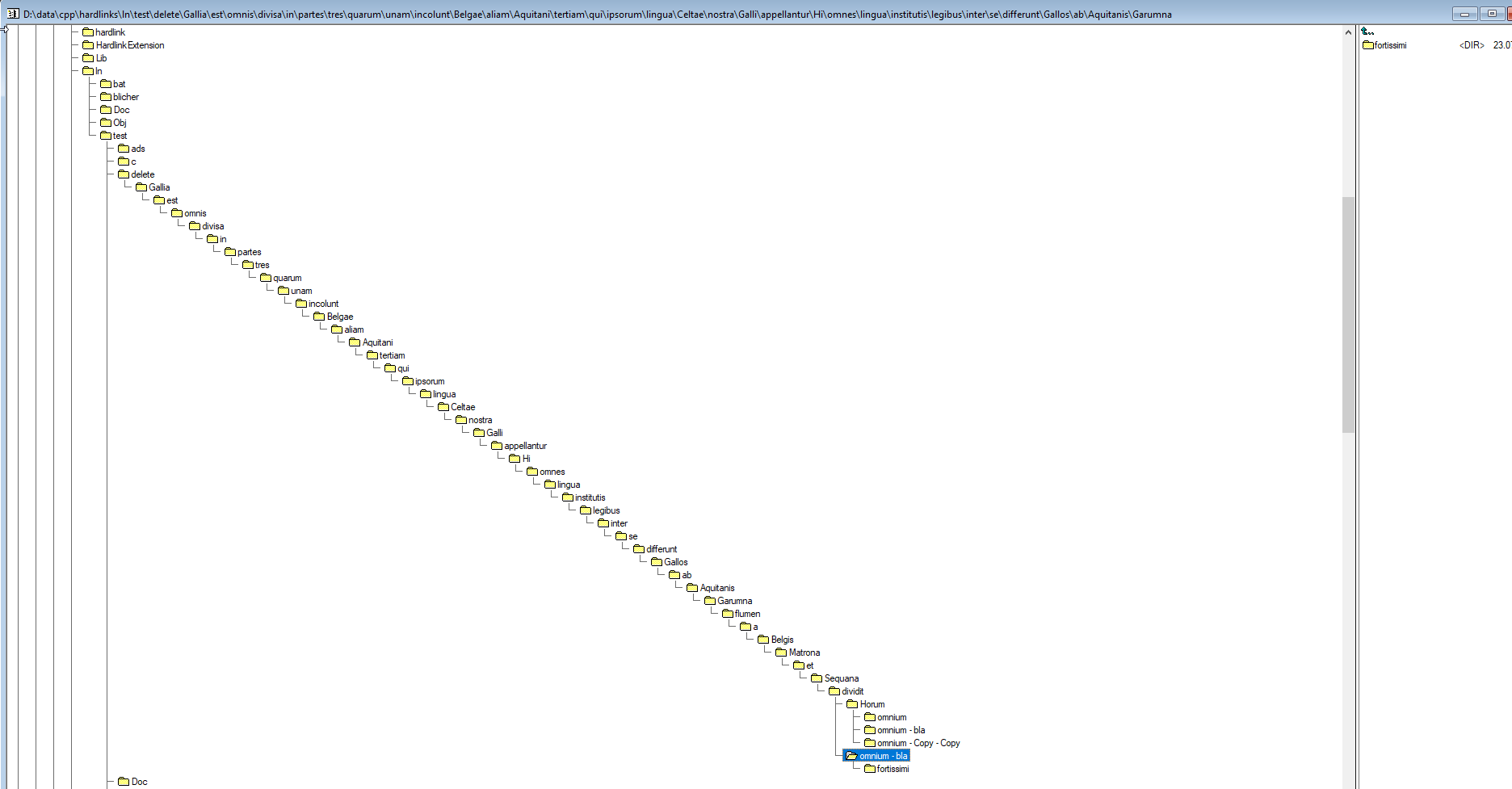
- Press CTRL+G
- Paste path into
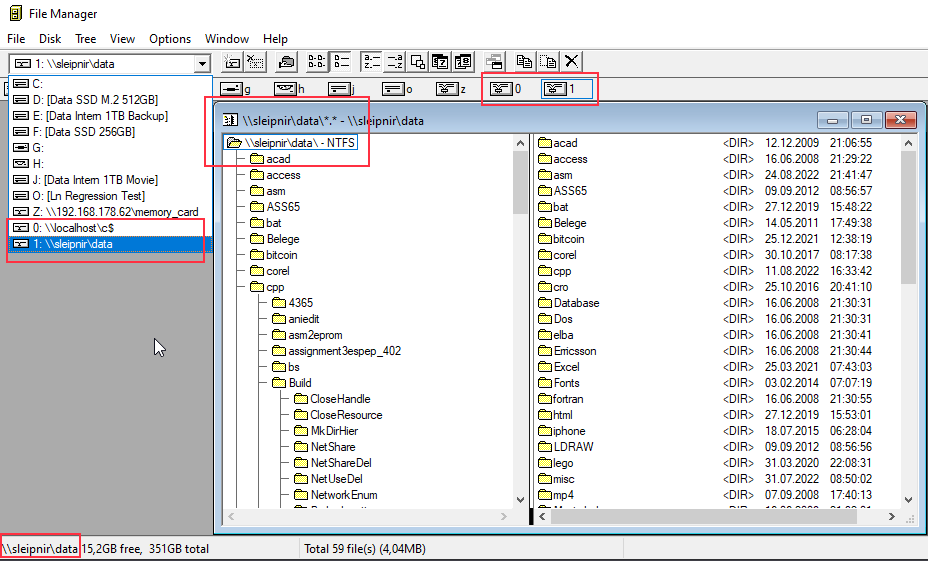
Up to 10 different UNC path can be stored in Winfile and can be switched between via CTRL+0, CTRL+9 and its 'numbered' drives.
Use CTRL+W on an open UNC path window to close such a UNC mapping and delete its numbered drive.
- Copy Path from e.g. noptepad via CTRL-C
- Press CTRL+G in Winfile
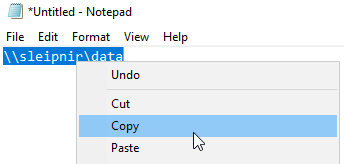
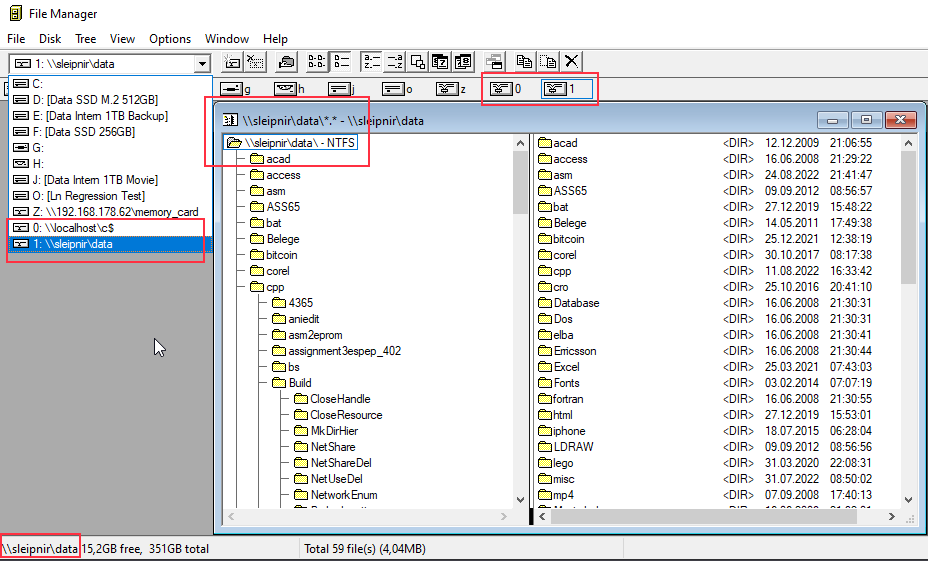
Up to 10 different UNC path can be stored in Winfile and can be switched between via CTRL+0, CTRL+9 and its 'numbered' drives.
Use CTRL+W on an open UNC path window to close such a UNC mapping and delete its numbered drive.